The products of technology known as smart phones have come as a revolution in this world. When there were no smart phones, the lives of people were very simple and limited. But as these products came into market and grabbed attention, everything has changed completely. The things we used to do by going out to the respective places can now be done sitting at home.
Let us take shopping as an example. In the old days, whenever there was some occasion, people used to go with their families to the stores to purchase the clothing. But now, this shopping can be done online sitting at home!

So, these smart phones, basically named Android devices (one of the types I know!) can do pretty much everything we need. And since many of us are born singers or streamers, audio recording is possible as well! In the older days, recording audio through Android devices was simple as one could connect the microphone with the auxiliary port and get started. But in the recent times, with the smart phones excluding the headphone jack, this has become a big problem.
So here are the ways how you can record audio in your smart phone by using a USB microphone –
What things are you going to need?
It is an obvious thing that you are going to need a few stuffs to start recording audio in your own smart phone using a USB mic. And these stuffs are not limited to a mic and your device only.
At first, you will need an OTG cable, i.e. an On-The-Go cable, which will make your device a temporary USB host where you can connect any USB device. And yeah, your Android device should support an OTG, or else it will all be in vain. Many Android devices do not come with OTG support, so be careful.

Then the next required instrument will be any USB microphone you have. Nearly any USB mic will work, but if you want to be hassle-free, you can choose any non-USB traditional mic as well. But this will make you go through some more instructions, so will be time-taking.
The next thing will be a USB hub which will work as an interface between your most probably USB-A microphone and USB-C or Micro-USB device. But be sure to use a high quality and powerful hub for safe and secured recording.
When you are using a USB hub, you will need a USB OTG breakout cable as well. It is because most USB hubs are designed to be used in computers with larger ports as compared to an Android. So you will need to convert your phone’s USB port into a Female USB –A port for proper connection of your hub to your phone.
And the last thing that will be needed is a suitable application for recording the audio.
Which app are you going to use?
Probably the most important thing that will be useful when you are recording audio will be the application you use in your smart phone. And never ever think that any application will work. Will you use an application which crashes all the time and you lose all your recordings? Of course not.

So what is going to be the best app to use? An application which has the below listed features will work best –
Easy file management
Simple controls which are easy to understand
Multi-track recording features
Audio level indicators
If it was for suggestion, then I would suggest WavStudio app. It is a really good app that can be used for recording audio. It is free (with ads) and has a lot of features to offer. One can change gain while recording audio, select from a range of audio effects, record in stereo format and perform many more operations.
What comes next in recording?
After you have assembled all the required instruments, the next step is connecting them and putting them together. First of all comes the USB mic. Almost all USB microphones come with an included USB cable, which you have to use to connect the device to the mic. Connect one end of the cable to your mic and the other USB-A male end should be connected to the female USB-A port of the USB hub. Be sure to connect the USB-A male end of the cable to the USB-A female port or it will not work.

In the next step, connect the USB breakout cable to the hub you have used. As a matter of fact, be careful to connect the USB-A male end of the hub to the female USB-A female end of the breakout cable. At last, connect the male Micro-USB or USB-C end of the breakout cable to the device you are using, and you are good to go.
So, when you are good to go, start the application in your phone and after setting up your choice of effects, press the recording button! You are finally on!
One of the common problems
Most often it happens that even when you have set all the things up correctly, your setup would not perform. It either crashes or does not respond at all. What is the problem when you have everything right?
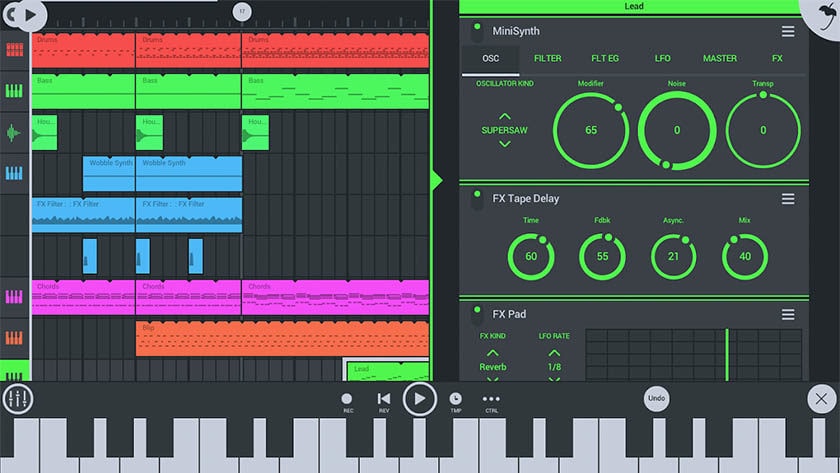
It is the insufficient supply of power. It is an obvious fact that when you are using a mic of high power, your phone fails to provide the required amount of power needed. Also added are the various setup instruments used. So the simple solution is the use of a powered USB hub rather than any ordinary hub. This will work as an extra source of power provider other than your phone for the setup.
Amplify your sound quality
Once you have started recording audio, you can very well improve and amplify your audio quality. You can do this by –
1. Choose the right mic – Yes, when you are recording audio with an Android device, choosing the right microphone is mandatory. You should consult the experienced ones, and never forget to follow the instructions on the box. Learning how to use the mic properly, what environments suits you mic etc. will help you improve your sound quality.
2. Set your application right – Making the correct settings in the app of your phone also determines your audio quality. For example, if you have the gain of the app too high, you will get broken audio input. It will sound fuzzy or lousy at first sight. So try to go through You Tube videos on how to use the app correctly, and try to use the right application.
